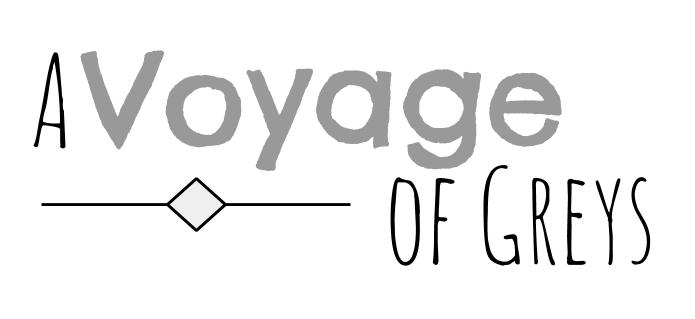Disclaimer: Please note that this post contains affiliate links which may provide a commission to me at no cost to you. However, I only recommend products I trust! For more information, you can read my affiliate disclosure here.
How to Start a Blog in 6 Easy Steps.
Have you finally decided you are ready to start a blog? Or maybe you’ve started the process, but just need a little help. I am excited you found me! In this post, I will walk you through the process of starting your own blog (anyone can do it!). I will answer some frequently asked questions as we go. This is everything I had to figure out on my own when I started blogging almost Plus, I’ll answer some frequently asked questions along the way. This is the site I wish I had when I started blogging almost 10 years ago.
I created my first blog in 2009 with zero computer experience. It took me forever because I had to google my way through. After all of that work, I was terrified of putting it out in the public world, so I locked it and nobody ever read anything. It became like an online diary, and since I hate writing in diaries, I never did much with it.
Once I finally got past my fears of sharing, I decided to take it seriously and be brave. This how-to guide shares what I learned with my second blog and will help you go step-by-step with instructions in an easy and simple format.

Don’t stress, I’ll be here every step of the way! Most commonly asked questions are marked by “FAQ.”
WHY START A BLOG?
There are lots of reasons to start a blog. You NEED to know your why. Here are a few of my favorites:
- Make money working from home. It is completely possible to make a full-time income with a blog. I am personally not there, but many others do it every year. Using blogging as your main money source is challenging, but it is low risk, low overhead, and the entry barriers are low.
- Become a published author. In the current social-obsessed world, it is not often that publishers will work with an author who has no online presence. Simply put, if nobody knows who you are, it will be a ton harder to sell your books. A blog is an easy and effective place to start making yourself known and share your writing.
- Get exposure for your existing business or organization. A blog creates opportunities to connect and reach a large amount of people with a low cost. Whether you are an individual or a massive company, this is a solid marketing strategy.
- Write. Blogs are the greatest method for sharing. If you feel like telling your story, writing a book, encouraging others, or building a community, this is your place.
These reasons go much deeper:
- Ability to save for your retirement
- Quitting your full-time job and being free from the 9-5
- Spend more time with family
- Living for today, and stop worrying about living paycheck to paycheck
- Taking care of the people who matter most
Figure out your “why” to focus on your goals and what getting to that end goal will mean for you.
Can you relate to any of those, or see a potential benefit from blogging? Keep reading!!
FAQ: HOW MUCH DOES A BLOG COST?
If you use process below, it comes to about $5 to $10 a month. I have blogged for years on this budget, and as my blog grows, I have started adding in a few more paid services. Just remember, the extras are NOT REQUIRED to start out.
FAQ: CAN I START A BLOG FOR FREE?
Yes. However, here’s my advice: a free blog is only a good idea if it is just a hobby. If you want to make money from your blog, DON’T start a free blog. Here’s a few helpful reasons why:
- Some free services limit monetization (i.e. making money) unless you “upgrade” to a higher level. You’ll have to pay for that upgrade of course, so it defeats the purpose of having a free blog in the first place.
- Companies don’t offer free blogs out of the goodness of their hearts. They still want to make money somehow. If you’re only using their free service, they’re not making money from you. Therefore, they don’t have a lot of incentive to keep you happy. Sometimes this means you’ll have little to no support. Other times it means you’ll be badgered with offers for their paid-for products.
- Most free services have only basic features. This might not be a problem at first, but as you grow, you will almost certainly feel the pinch. Expandability and flexibility are key, both of which are limited with free blogging services.
- If you ever want to switch to a better service (very common among those who start a free blog), it’s a hassle and can be costly. Doing it yourself takes a lot of time and know-how. Hiring someone to do it for you correctly costs hundreds of dollars.
- You might not be able to do what your favorite bloggers are doing. This happens to new bloggers all the time. They start a blog for free. Soon they notice cool features on other blogs which they want too. The problem is, it’s not possible on their free service.
- Accountability. In general, we value things we pay for. Blogging is hard work. One way to keep yourself accountable is to pay just a little bit for it.
If those 6 common pitfalls don’t convince you, or a free blog is truly your only choice, I would go with Blogger.
Here are my easy-to-follow steps to get start a self-hosted WordPress blog, no technical experience required.
STEP 1: PICK A BLOG NICHE
The first step to starting a blog is to get started with Bluehost. Use my link and get started for just $3.95/month (51% off your hosting plan).
If you’re part of a business, company or organization, your blog should be related to the product(s) or service(s) you provide, or the cause you promote.
If you’re an individual, you have more flexibility when choosing a topic. I talked about it here, but the main things to remember are:
- Blog about something you enjoy. If you aren’t excited about your topic, writing about it will be drudgery. Who wants that? Also, why would readers be interested if you aren’t?
- Blog about something with plenty of room for discussion. A blog requires a lot of content to get going and remain interesting. You’ll be at this a long time so make sure you have plenty to talk about.
- Choose a niche in which you can establish yourself as an authority. You probably won’t be the first person to blog about the topic you choose. It’s almost guaranteed someone else has thought of it before you. Don’t fret about this, come up with a unique angle. Do you have a reasonable chance of making your blog better than others talking about the same thing?
The goal for any blog is to become the go-to resource for its topic or niche.
FAQ: WHAT IF I CAN’T CHOOSE A BLOG TOPIC?
Start anyway! A common beginner mistake is thinking you have to be sure of a topic to start. If you’re like most of us, you’ll either switch topics or settle into something as you go.
STEP 2: CHOOSE A BLOGGING PLATFORM
If you want to cook, you need a kitchen. If you want to blog, you need a blogging platform.
There are many blogging platforms to choose from. WordPress, Blogger, Squarespace, Wix and Weebly are a few.
All have pros and cons, but WordPress is by far the most popular (source), and for good reason. It’s flexible, functional and has a large community of users who share tools and ideas.
I use and recommend WordPress.
If you choose WordPress, you have two options: hosted or self-hosted.
- Hosted WordPress blogs, sometimes called WordPress.com blogs, are free but limit your income potential.
- Self-hosted WordPress blogs, sometimes called WordPress.org blogs, cost a little money but give you much more control, and do not limit your income potential.
This guide will teach you how to start a self-hosted WordPress blog, the platform preferred by beginner and veteran bloggers alike.
Note: Even though a self-hosted WordPress blog is sometimes referred to as a “WordPress.org” blog, you are not limited to a .org at the end of your name. You can still use .com, just like I do for avoyageofgreys.com.
Alright, let’s get set up!
STEP 3: FIND A HOST
Hopefully I’ve convinced you of the merits of WordPress, but there’s one more thing to know. WordPress is simply software. You can download it to your personal computer, but then your blog will only be accessible to you. In other words, WordPress by itself, won’t make your blog live on the internet.
In order for your blog to be online, and accessible to anyone, you need server space. You get server space from a hosting company or “host.”
What host should you use?
I recommend a host I have personally paid for and used for over a decade. (As a longtime paying customer, the links below are my referral links. This means, at no additional cost to you, I will earn a commission if you make a purchase.)
Ready to launch your blog with Bluehost? Get started for just $3.95/month (51% off your hosting plan) with my link below:
Click the green “Get Started Now” button like so:
Don’t worry if the images you see here vary slightly from the ones you see on your screen. The process is the same. Bluehost is always tweaking and making site improvements. You might even catch them in a sale!
SELECT YOUR PLAN
Choose the plan you’d like to start with by clicking one of the green “select” buttons. I typically go with Plus or Prime because you get more unlimited features.
Domain privacy, which I highly recommend, comes included with Prime. If you choose Plus, you’ll have the option to add it later for about $1 a month.
On the next screen, you’ll enter your new blog name. Don’t have one yet? You can easily move on without one.
STEP 4: CHOOSE A NAME
A domain is a web address. For example, avoyageofgreys.com is my domain name.
If you don’t already have ideas, use your name, or think of something short, catchy and shareable.
If you have previously registered a domain and want to use it for this new site, enter it on the right. (Don’t worry, it won’t mess things up to enter it here. It only identifies your Bluehost account for now.) If you don’t already have one, enter your desired domain on the left.
For the purpose of this tutorial, I will use a new domain. If you are using an existing domain, the process is nearly the same. You can still follow along easily.
FAQ: WHAT IF THE DOMAIN NAME I WANT IS UNAVAILABLE?
No worries! Take advantage of Bluehost’s option to choose a different one later. Simply click the “Choose Free Domain Later” button in the popup that appears and looks like this:
ENTER YOUR ACCOUNT INFO
On the next page, enter your account info. Make sure you use a working email address because this is where your login information will be sent. (Save these emails!)
Choose an account plan based on how far in advance you want to pay. Bluehost bills 1, 2, 3 or 5 years upfront. They do not offer a monthly payment option (hosts that do often charge double or triple). As you can see, it works out to be a very reasonable monthly amount. Not bad for your own blog or website, right? It’s a great deal.
I skip the add-ons except Domain Privacy Protection. The others can easily be added later if needed. (Domain privacy is only available for new domains. If you selected the Prime package, it’s free.) This protection keeps your personal information private. The only time I would skip domain privacy is if you are using a business address and don’t mind if it’s visible to anyone who looks up your domain.
The total is the amount you’ll pay today. You won’t have to pay again for 12, 24, 36 or 60 months, depending on the account plan you chose. Set it and forget it!
ENTER YOUR BILLING INFO
Next, fill in your billing information, confirm that you’ve read the fine print and then click Submit.
SKIP THE UPGRADES & SPECIAL OFFERS
Once you hit submit, you’ll be asked if you want to add any upgrades or special offers. I skip them by clicking the “no thanks” link.
CHOOSE A PASSWORD
After your purchase is complete, you’ll be asked to choose a password. Just click the “Create your password” button to choose a secure password.
This password will allow you to login and get started.
STEP 5: SET UP WORDPRESS
You can start working on your WordPress site right away. Click the blue login button in the “Congratulations!” window to get started with WordPress.

SKIP THE FREE THEMES
Bluehost gives you the option to pick a free theme immediately. Unless you are familiar with one listed, I recommend you skip it by clicking “Skip this step” at the bottom of the screen. Why? Because many free themes are not kept updated. Outdated themes leave holes hackers can exploit and are not worth the risk.
The theme that comes pre-installed will suffice for now. You can switch to a different theme once you’re set up and more familiar with WordPress.
START BUILDING YOUR SITE
Your site will be on a temporary domain at first. Don’t be alarmed.
For new domains, this is because it takes 2-24 hours for your chosen domain to become fully registered. Go ahead and start working on your site. When the real domain is ready, Bluehost will switch it for your automatically.
If you used an existing domain in Step 4, you can contact Bluehost support (New Hosting Customers) or look in the help section when you are ready to connect your existing domain to this new site.
You have two options on this screen, the blue “Start Building” button and the link underneath to go to your Bluehost account:
It’s unlikely you’ll need to access your Bluehost account at this point so clicking the “Start Building” button will take you to your new WordPress site like so:
The black column on the left indicates your WordPress dashboard, a place with which you will become very familiar.
I recommend skipping the blue buttons in the middle of the screen (Business & Personal) and choosing “I don’t need help” instead. Why? I prefer to start with a clean slate.
FAQ: HELP, SOMETHING IS WRONG! WHAT DO I DO?
If you encountered something unexpected during setup, contact Bluehost technical support. Calling is better than chatting. If you’re in the US, call 844-213-7846. They have access to your account (something I don’t have) and should be able to get you unstuck.
STEP 6: BUILD YOUR BLOG & START WRITING!
Congratulations! You’re the proud owner of a self-hosted WordPress site. Before diving in, I recommend making these tweaks to your settings:
- Change your permalinks. I explain why and how in this post here.
- Change your username from “Admin” to something more secure. Read about that and find instructions here.
- Activate your domain. If you chose a new domain in Step 4, find the appropriate welcome email and click the button inside to complete the activation process.
- Change your domain from HTTP to HTTPS. Again, for security. Read the FAQ below for instructions.
Related content:
FAQ: HOW DO I SWITCH FROM HTTP TO HTTPS ON BLUEHOST? (AND WHAT’S THE DIFFERENCE?)
Note: This option is only available once your domain registration is fully completed and you are no longer on your temporary domain (see Step 5 above). You’ll know this is the case when you type your chosen domain into any browser (Chrome, Safari, Firefox, etc.) and your domain works, without forwarding to a weird looking domain in the address bar. If your site is still using a temporary domain, put a reminder on your calendar to come back in 2-24 hours to finish this step.
HTTPS vs. HTTP
Until recently, website URLs typically looked like this: http://avoyageofgreys.com
However, there’s been a push to convert sites over to look like this: https://avoyageofgreys.com
Do you see the difference? It’s just an “s” after the http. That “s” indicates a site is secure and less prone to prying eyes. That’s important.
First, it gives visitors peace of mind, particularly if they enter any personal information on your site, such as their email address when they sign up for your email list, or information related to something they buy from you.
Second, it keeps your site on Google’s good side. That’s important too. Why? As of late 2017, Google may alert people when a site is insecure. No site owner wants a visitor to get a big fat warning that their site is insecure!
TURN ON YOUR FREE BLUEHOST SSL CERTIFICATE
If you registered a new domain above, turn on your free SSL certificate to put an extra layer of protection for your visitors. Don’t be intimidated by the fancy term. It’s easy. (If you have an existing domain registered elsewhere, check with that company about getting an SSL certificate.)
Login to your Bluehost account by clicking on this link. Select the “hosting login” tab if it isn’t already. Use the login information you received via email immediately after signing up with Bluehost in Step 4 above.
Once you’re logged in, click on “My Sites” in the left column. Then hover over the thumbnail image of your site. Click the “Manage Site” option that appears like so:
On the next screen, select the “Security” tab at the top. Turn on the Free SSL Certificate by toggling the switch to “On”:
That’s it! Give it a little bit of time to catch up. When you type your domain into Chrome for example, you’ll see a secure icon:
![]()
An insecure site will have an “i” with a circle around it like this in Chrome:
![]()

With the above settings adjusted, your blog is ready to go!
There are many directions you can go at this point, but know this: you will feel overwhelmed, especially at the beginning. This is normal. When it comes to starting a blog, there is a steep learning curve, but don’t give up! Push through! Most of us have been in that very spot too. If you want some encouragement, read my post 18 Tips for New Bloggers.
WHERE TO BEGIN: FOLLOW THIS GUIDE
- Learn more about WordPress. Visit my Contents page for an organized list of tips, tools & tutorials. Check out the WordPress section in particular. If you work your way through this list of articles, you will have a good handle on the basics, from adjusting your settings to publishing your first post.
- Next, write your About page.
- After that, start building your content. Write high quality posts on a consistent basis. Remember, your goal is to become the go-to resources in your topic or niche.
- Once you have some excellent posts published, start dabbling in social media. This post will give you pointers for that.
- Rinse & repeat.
FAQ: HOW DO I LOG INTO MY BLOG ONCE I LOG OUT?
You can always login to WordPress by going to yourdomain.com/wp-admin. Substitute “yourdomain” for your actual domain name of course.
If you don’t remember your login info, find the welcome emails sent to you after you set up your site initially. Look in your spam folder if you don’t see them immediately. Those emails have two sets of login information:
- WordPress, where you write your posts and manage your blog
- Bluehost, where you manage your hosting account and pay your hosting bill
FAQ: HOW DO I CHANGE MY BLOG DESIGN?
If you’re like most, you’ll want to customize your design. Read my post about choosing a WordPress theme and what I use.
You might also want to check out my post about blog design dos and don’ts. There are good tips in it, but it also mentions the free theme I recommend: GeneratePress. Read How to Install a WordPress Theme to set it up.
FAQ: HOW CAN I MAKE MONEY BLOGGING?
Read my post about ways bloggers make money here. Don’t forget to read my list of things to do before you start making money onlinefirst.
FAQ: HOW DO I GET PEOPLE TO MY BLOG?
I’ve written many suggestions to build your traffic in this post.
FAQ: WHAT IF I WANT A WEBSITE, NOT A BLOG?
No problem. See #5 in this post.

Was this post helpful? If so, would you consider sharing it with others who might appreciate it as well? Thanks a bunch lovelies!
XO – Heath